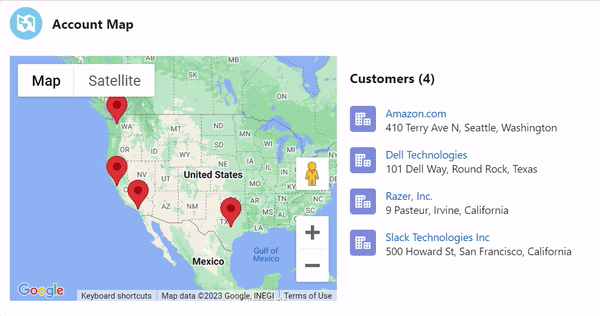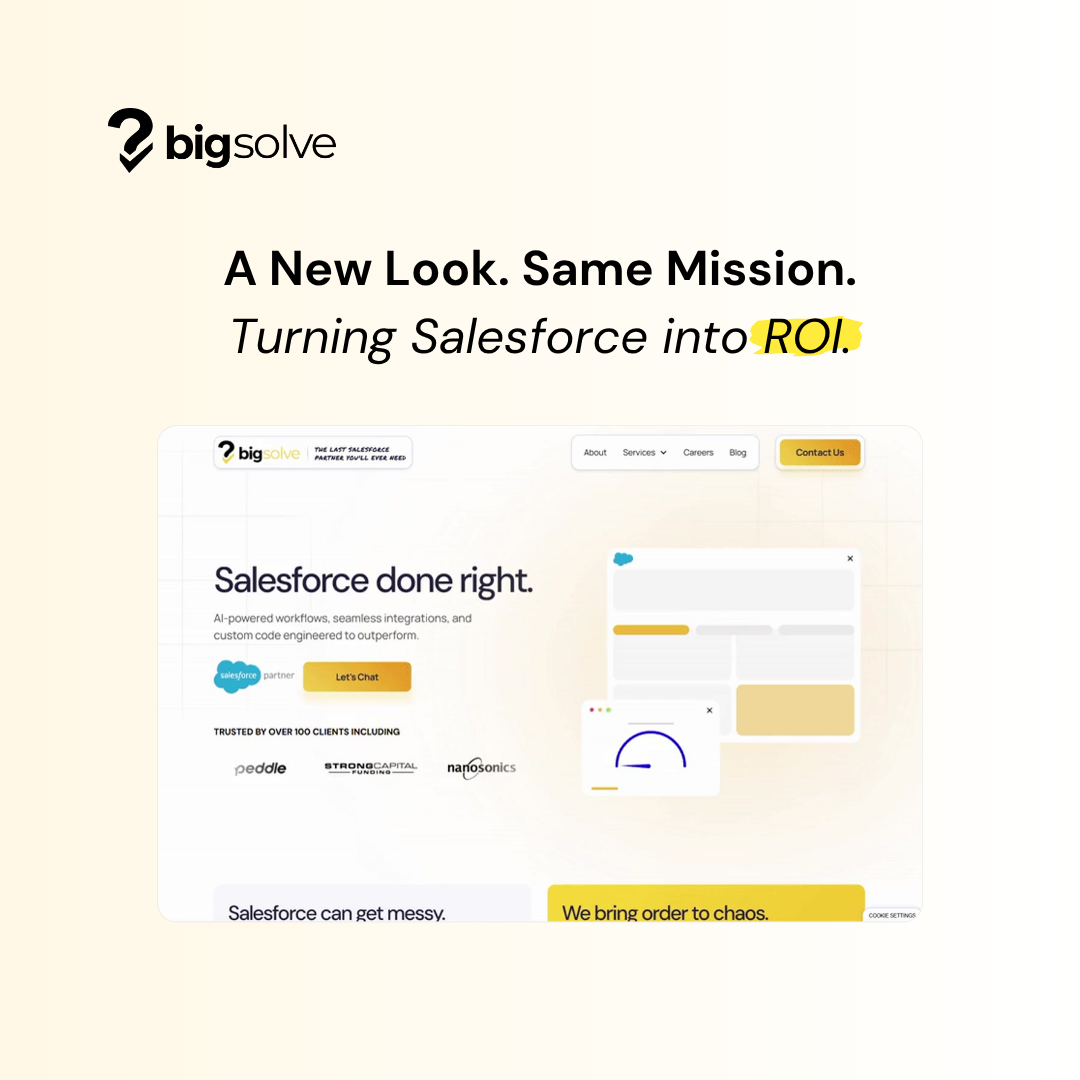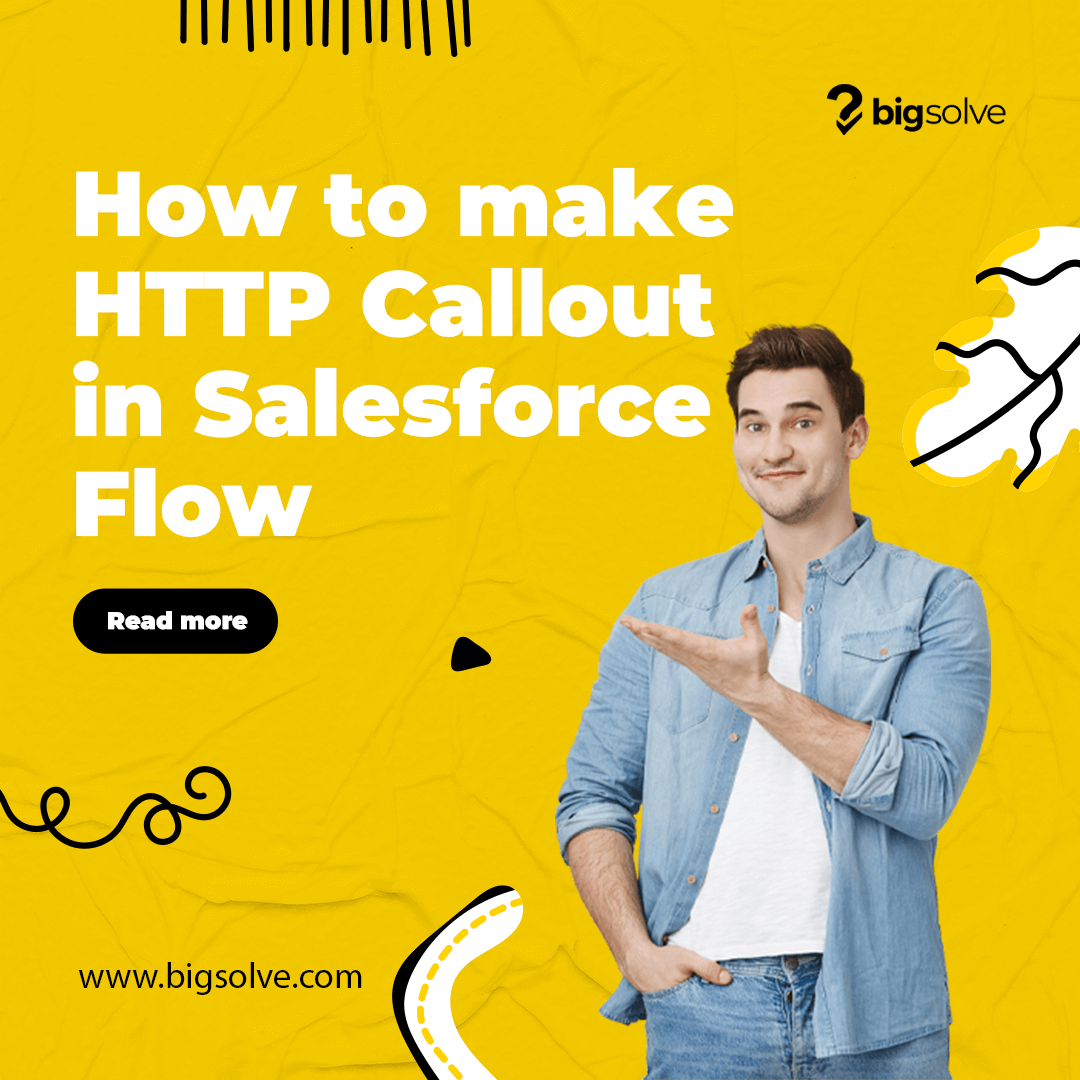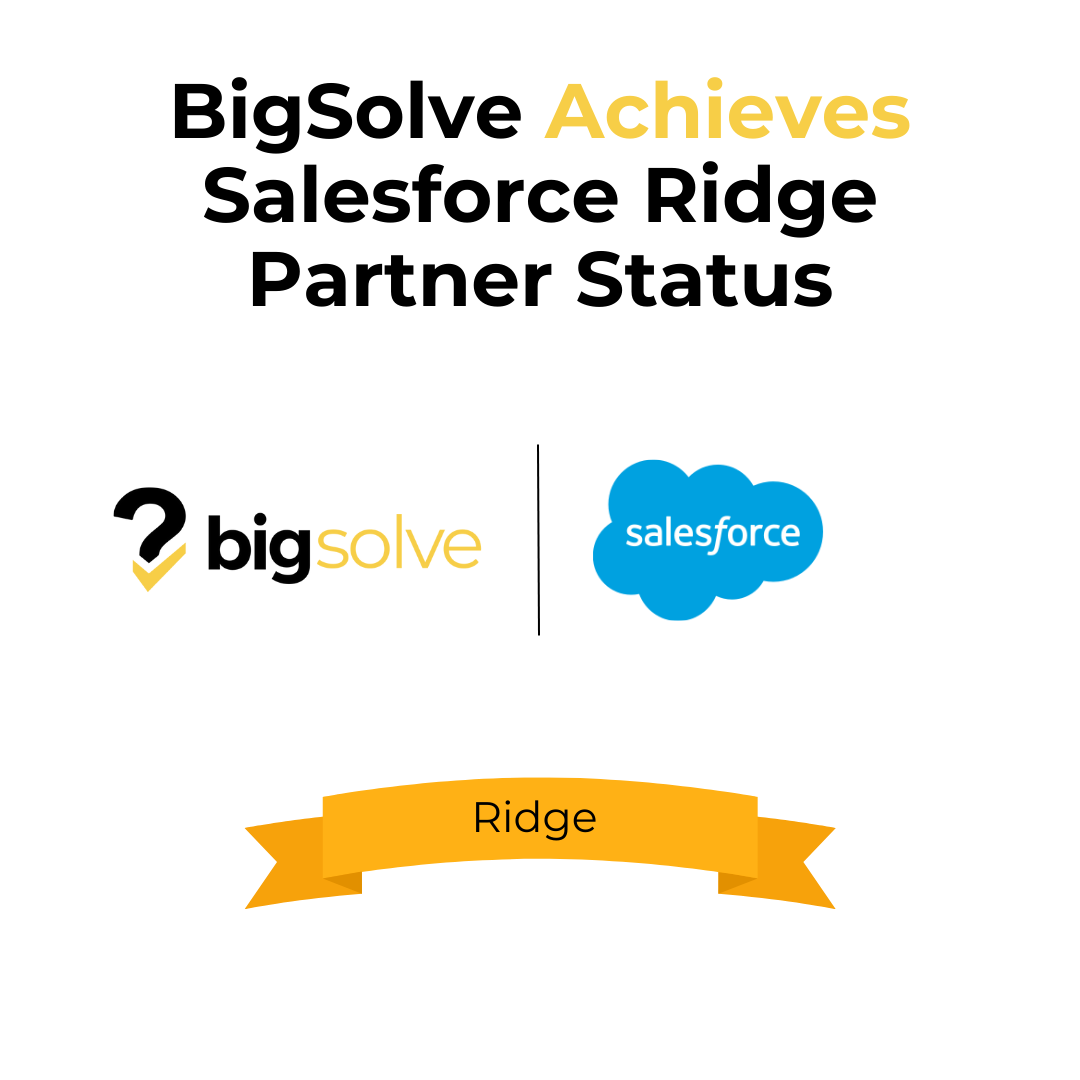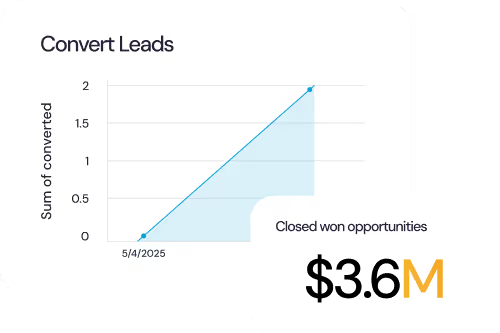To handle this request, we're going to create a Lightning Web Component that plots Account data on a lightning-map component. The component will invoke an Apex method via the wire service.
Here are the high-level steps:
- Create Roll-Up Summary Field
- Enable "Geocodes for Account Billing Address" Data Integration Rule
- Create Apex Class
- Create Lightning Web Component
Create Roll-Up Summary Field
Let's add a Custom Field on the Account object that displays Won Opportunity Amount.
- Navigate to Setup > Object Manager > Account > Fields & Relationships and click "New"
- Field Type: Roll-Up Summary
- Field Label: Won Opportunity Amount
- Summarized Object: Opportunities
- Roll-Up Type: Sum
- Field to Aggregate: Amount
- Filter Criteria: Won Equals True
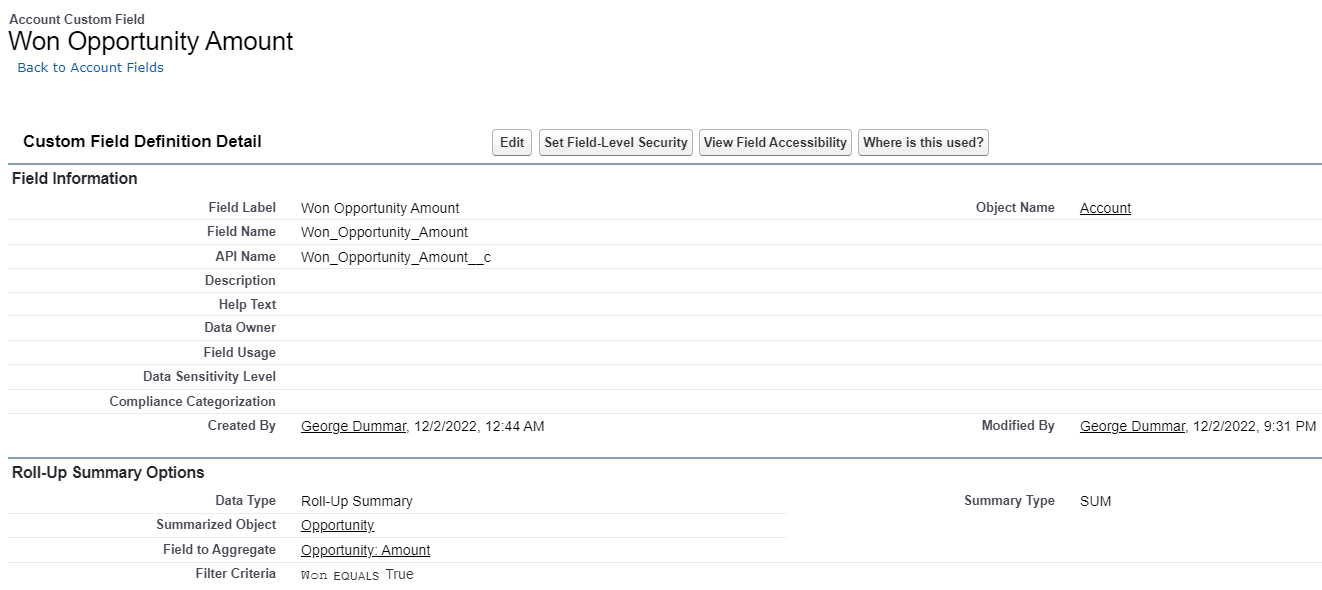
Enable "Geocodes for Account Billing Address" Data Integration Rule
This feature will cause Latitude and Longitude values to populate on Accounts based on Billing Addresses. The lightning-map component can only contain a maximum of 10 geocoded address lookups (which means that we'll need to provide Latitude and Longitude coordinates if we exceed that count).
- Navigate to Setup > Data Integration Rules and choose "Geocodes for Account Billing Address"
- Click "Activate"
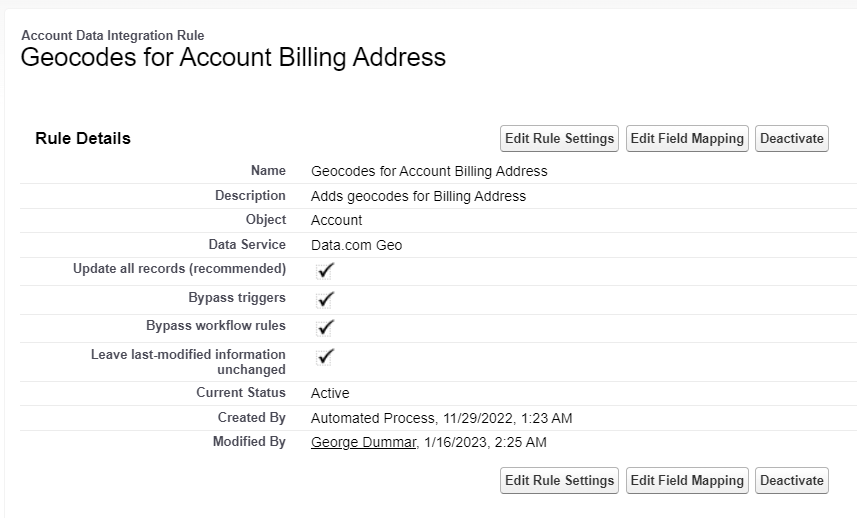
Create Apex Class
We'll create an Apex Class to query the server-side Account data.
- Navigate to Setup > Apex Classes and click "New"
- Copy and paste the following code:
AccountMapController
public with sharing class AccountMapController {
@AuraEnabled(cacheable=true)
public static List<Account> getCustomers() {
SObjectAccessDecision decision = Security.stripInaccessible(AccessType.READABLE, [SELECT Id, Name, BillingStreet, BillingCity, BillingState, BillingPostalCode, BillingCountry, BillingLatitude, BillingLongitude, Industry, Won_Opportunity_Amount__c
FROM Account
WHERE Type = 'Customer'
ORDER BY Name ASC]);
return (List<Account>) decision.getRecords();
}
}
Create Lightning Web Component
Lastly, we will add a Lightning Web Component to plot the Account-related data on a lightning-map component.
- Navigate to VS Code
- Open the Command Palette (Ctrl+Shift+P) and choose "SFDX: Create Lightning Web Component"
- Copy and paste the following code:
accountMap.html
<template>
<lightning-card title="Account Map" icon-name="action:map">
<div class="slds-p-around_small">
<template lwc:if={accounts}>
<lightning-map map-markers={mapMarkers} markers-title="Customers"></lightning-map>
</template>
<template lwc:elseif={error}>
<div class="slds-text-color_destructive slds-align_absolute-center">
<p> <lightning-formatted-text value={error}></lightning-formatted-text> </p>
</div>
</template>
</div>
</lightning-card>
</template>
accountMap.js
import { LightningElement, wire } from 'lwc';
import { NavigationMixin } from 'lightning/navigation';
import LOCALE from '@salesforce/i18n/locale';
import CURRENCY from '@salesforce/i18n/currency';
import getCustomers from '@salesforce/apex/AccountMapController.getCustomers';
export default class AccountMap extends NavigationMixin(LightningElement) {
accounts;
mapMarkers = [];
error;
@wire(getCustomers)
wiredAccounts({ error, data }) {
if (data) {
this.accounts = data;
this.error = undefined;
this.accounts.forEach(acc =>{
let description = `Industry: ${acc.Industry}`;
// Check for access to Won Opportunity Amount and format according to locale
if(acc.Won_Opportunity_Amount__c) {
let formattedWonOpptyAmt = new Intl.NumberFormat(LOCALE, {
style: 'currency',
currency: CURRENCY,
currencyDisplay: 'symbol'
}).format(acc.Won_Opportunity_Amount__c);
description += `<br> Won Opportunity Amount: ${formattedWonOpptyAmt}`;
}
// Plot markers
this.mapMarkers.push({
location: {
Street : acc.BillingStreet,
City : acc.BillingCity,
State : acc.BillingState,
PostalCode: acc.BillingPostalCode,
Country : acc.BillingCountry,
Latitude : acc.BillingLatitude,
Latitude : acc.BillingLongitude
},
title : acc.Name,
description : description,
icon: 'standard:account'
});
});
} else if (error) {
this.error = error;
this.accounts = undefined;
console.log(this.error);
}
}
}
accountMap.js-meta.xml
<?xml version="1.0" encoding="UTF-8"?>
<LightningComponentBundle xmlns="http://soap.sforce.com/2006/04/metadata">
<apiVersion>55.0</apiVersion>
<isExposed>true</isExposed>
<masterLabel>Account Map</masterLabel>
<description>Displays a map of Customers based on Billing Addresses and Won Opportunity Amounts.</description>
<targets>
<target>lightning__HomePage</target>
</targets>
</LightningComponentBundle>